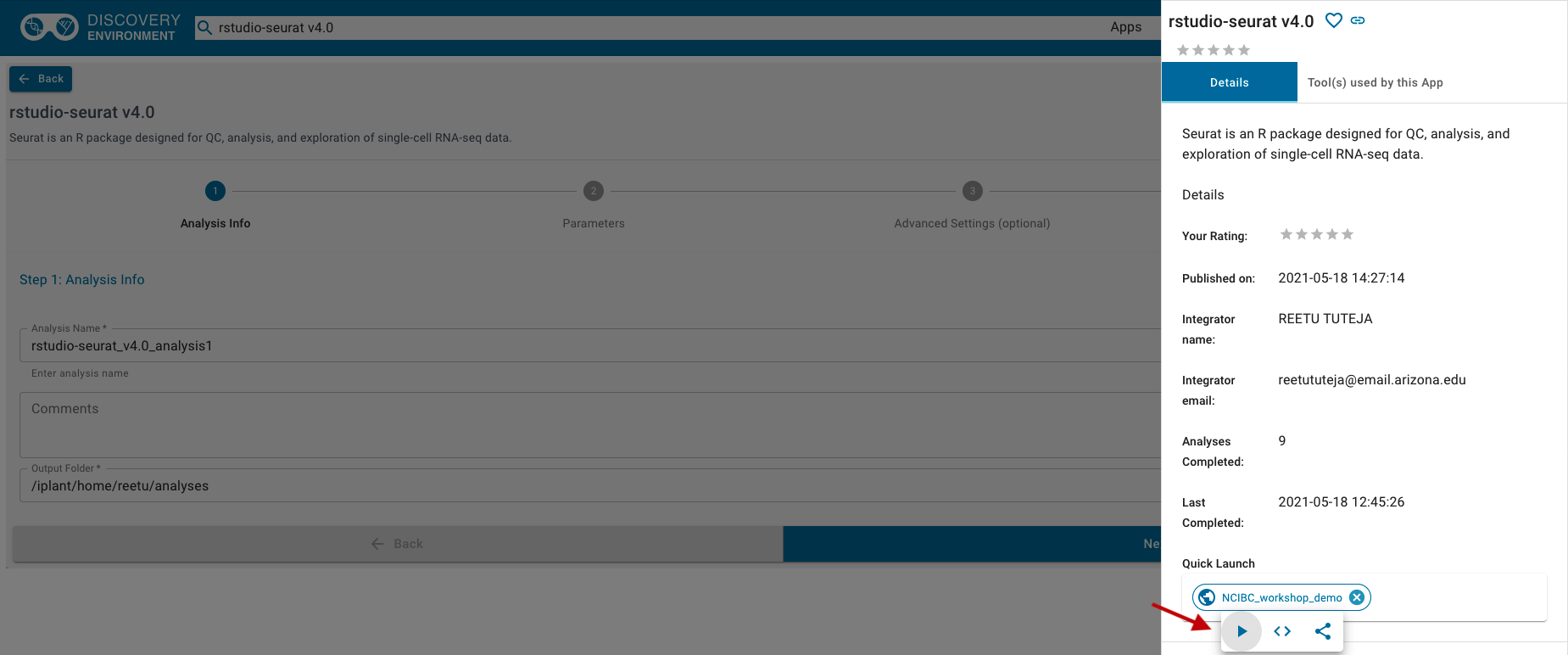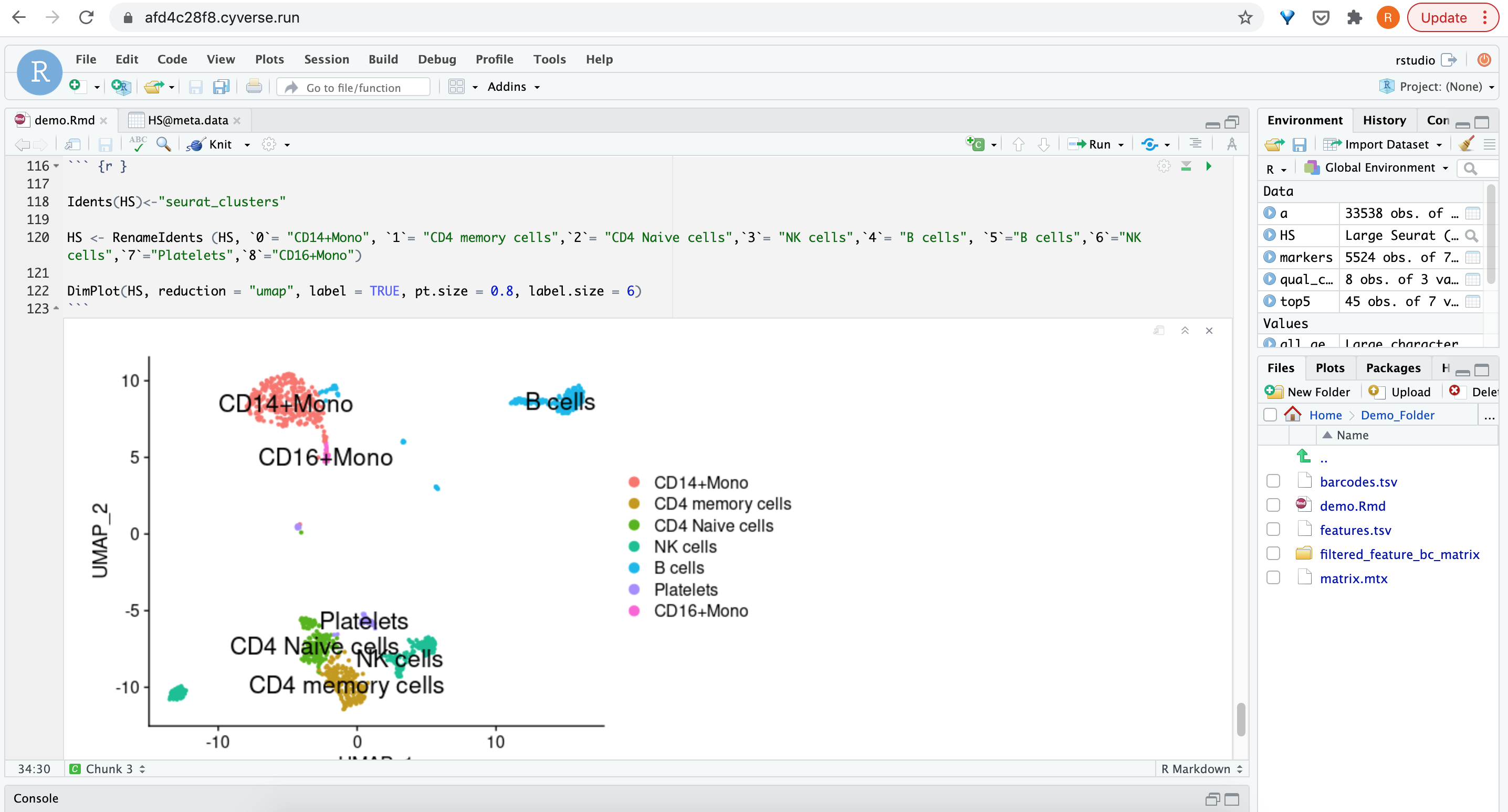Launching Seurat app in the Discovery Environment¶
- Login to the Discovery Environment.
- Click on “Apps” tab in the Discovery Environment and search for “rstudio-seurat” or click the app link here.
- Change the name of the analysis and output folder as needed or leave for defaults. Click Next.
- Provide the input data as needed or use quick launch to input demo dataset and R markdown file. To use quick launch, click on the Details button on the top right corner. From the App details window, click on Play from the NCIBC_workshop_demo quick launch. This will input the Demo_Folder in the input data section. Click Next.
- For the next section “Resource Requirements”, request resources as needed or leave for defaults and Click Next.
- Click Launch Analysis. You will receive a notification that the job has been submitted and running. Click on Access your running analysis link, that will take you to the app loading screen.
After the Rstudio is launched, input the username (rstudio) and password (rstudio1). You will find the demo data and R markdown file within the Rstudio IDE.
Input Data:
| Input | Description | Location |
|---|---|---|
| Healthy.gz | This folder has barcode.tsv, matrix.mtx and features.tsv files from filtered count. | iplantcollaborative > example_data > seurat |
Fix or improve this documentation
- Search for an answer: CyVerse Learning Center
- Get help:
click
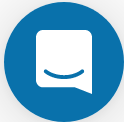 on the lower right-hand side of the page
on the lower right-hand side of the page - Report an issue or submit a change: Github Repo Link
- Send feedback: learning@CyVerse.org